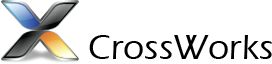
Generic Cortex_M CPU Support Package
This package contains project templates and system files for the Generic Cortex_M.
CrossWorks Version 4 Installation Instructions
- To install this support package
-
- Click the Tools > Package Manager menu option to open the package manager window.
- Right click on the Generic Cortex_M CPU Support Package entry and select Install Selected Packages.
- Click Next to take you to the summary page.
- Click Next to install the package.
- Click Finish to close the package manager window.
- Click the Tools > Show Installed Packages.
- Click on the Generic Cortex_M CPU Support Package link to view the package and its contents.
- To manually install this support package
-
- If you have not done so already, follow the CrossWorks Tasking Library Package installation instructions.
- Download the file Cortex_M_Generic.hzq using your web browser.
- Click the Tools > Manually Install Packages menu option.
- Select the file you have just downloaded to install the package.
- Click the Tools > Show Installed Packages.
- Click on the Generic Cortex_M CPU Support Package link to view the package and its contents.
- To install this support package using other versions
Release Notes
3.2
- Uses CrossWorks supplied memory simulator.
3.1
- Added support for Cortex-M7.
3.0
- Initial Release.
Documentation
1) Overview
This board support package allows you to create skeleton projects for CPUs and boards that don't have their own dedicated support packages. Depending on your target you will typically need to modify the memory map file, startup code and reset script to make the project work on your target.
2) Creating Projects
To create a new Cortex-M Executable project
- Select the File | New | New Project menu item.
- Select Generic Cortex-M Board from the Project Types list.
- Select the Cortex-M Executable type from the Templates list.
- Set the required project name and location directory.
- Click OK.
To create a new Cortex-M Externally Built Executable project
- Select the File | New | New Project menu item.
- Select Generic Cortex-M Board from the Project Types list.
- Select the Cortex-M External Executable type from the Templates list.
- Set the required project name and location directory.
- Set the file name of the externally built executable.
- Click OK.
To build and debug an Cortex-M (Externally Built) Executable on the simulator
- Select the project to work on by using the Project | Set Active Project menu option.
- Select the Target by right clicking on the project node.
- Select the Placement by right clicking on the project node.
- Build the project by using the Build | Build Project menu option.
- Connect to the ARM Simulator target in the target window.
- Download and start debugging the current project by using Debug | Start Debugging.
To run the program in RAM you will need to import and modify several files
- Import and modify the memory map CortexM_MemoryMap.xml file so that the memory segments match your hardware.
- Import and modify the target script CortexM_Target.js so that the Reset() function configures memory so that RAM is available.
- Ensure that the RAM Placement is selected by right clicking on the project node.
- Build the project by using the Build | Build Project menu option.
- Connect to the hardware target in the target window.
- Download and start debugging the current project by using Debug | Start Debugging.